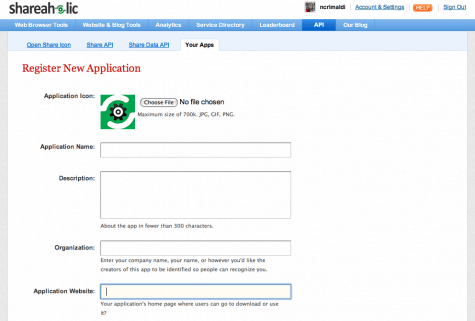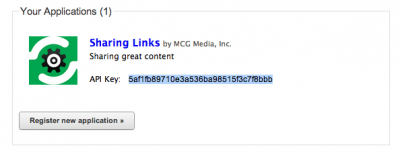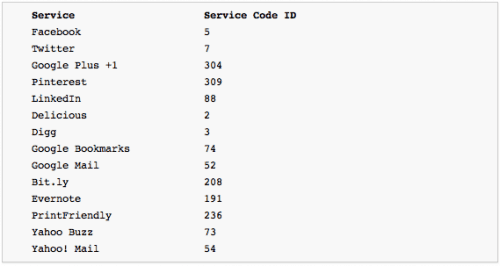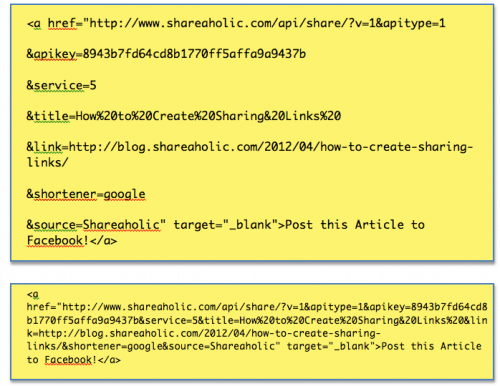![]() Like sharing social media news? Easily share to more than 250 social networks with Shareaholic for your browser.
Like sharing social media news? Easily share to more than 250 social networks with Shareaholic for your browser.
Make it easy for your readers to share your content by creating your own easy “Tweet this” or “Share this on Facebook” links within your content. Sharing links enable publishers and marketers to have more control over what gets shared. The Shareaholic API is so easy to use and allows you to link your content to over 250 social networks!
This process should take about 10 minutes to setup and will be well worth the investment!
In today’s post I’ll break each part of the sharing links into 7 pieces. At the end of the post, I’ll show what the code looks like when glued together in one piece. Please let me know if you have any questions in the comments section!
1. Setup Your Free Shareaholic Account
Go to Shareaholic.com and get a free account. The first part of the code is below regardless of what you’re sharing or where you’re sharing it:
<a href=”https://www.shareaholic.com/api/share/?v=1&apitype=1
2. Get your Shareaholic API
After you get your free account, you’ll need to register your new application by filling out the fields below.
Once you fill out this form, Shareaholic will generate an API code for you which needs to be used in part 2 of the code as seen below in red. Copy this code and store it in a safe place. Then paste it into the code after “&apikey=” as seen below in red.
&apikey=YOUR API KEY HERE
3. Choose Which Social Network You Want to Share With
The next part of the code requires you to put in which social network you’d like to share your content with. Below is a condensed list of popular social networks but like I said earlier, there are more than 250 social networks you can create sharing links for using Shareaholic! The complete list of social network service code ID’s can be found at shareaholic.com/api#destination_codes. In this example we will create a link that allows people to click and share on Facebook.
&service=5
4. Add your Message
In step four, you will add the message that will go into the status update or “tweet” section of the message. You could use the title of the article you’re sharing, a compelling call to action (ex: “Download our Free Guide to get XYZ Results in 5 days!”) or even a surprising statistic that makes people want to click to read more.
The beginning of your message must start with “&title=” and an “%20” must be between each word as seen below.
&title=How%20to%20Create%20Sharing%20Links!%
5. Add your Link
Next, add the link of the article/webpage you are sharing as seen below.
&link=https://www.shareaholic.com/blog/2012/04/how-to-create-sharing-links/
6. Choose a URL Shortener
In step 6, choose the URL shortener you’d like to use. In this case we’ll use Google’s shortener.
&shortener=google
7. Tell your Readers to Share with their Social Network
The last step is to tell your readers what to do with the link. In this case we are asking our readers to “Post this article to Facebook!”
&source=Shareaholic” target=”_blank”>Post this Article to Facebook!</a>
8. Combine steps 1-7!
Here’s what the code looks like in the 7 parts and what it looks like all together.
The final product will look like this in link form: Post this Article to Facebook!
Have fun creating your own sharing links for Facebook, Twitter and beyond! Any questions? Let us know in the comments!