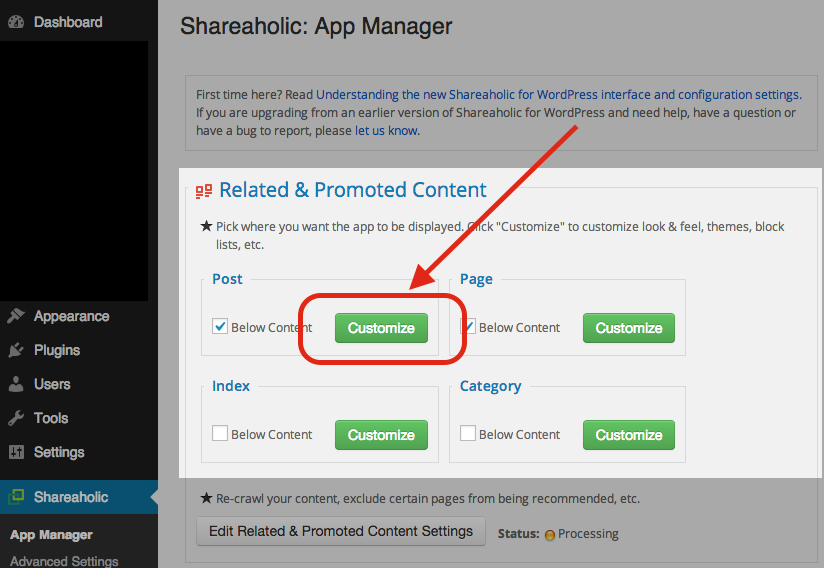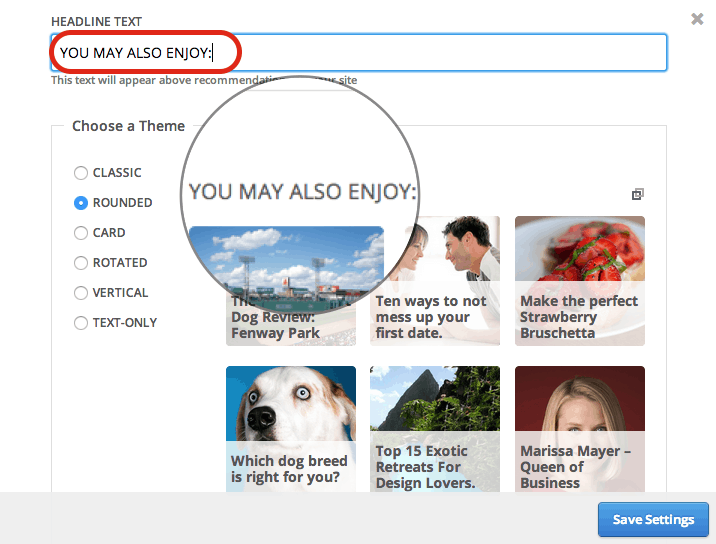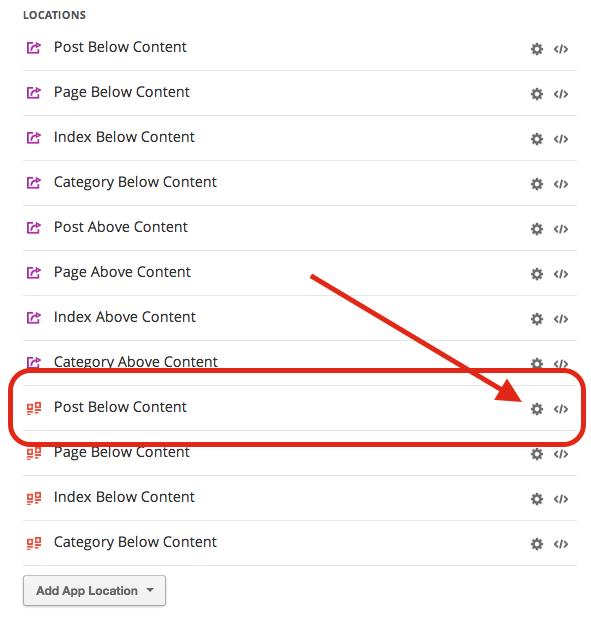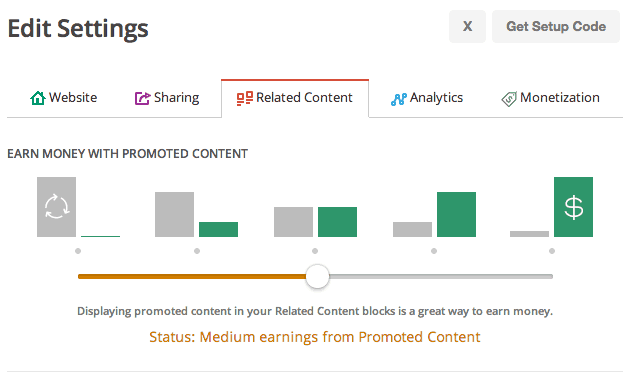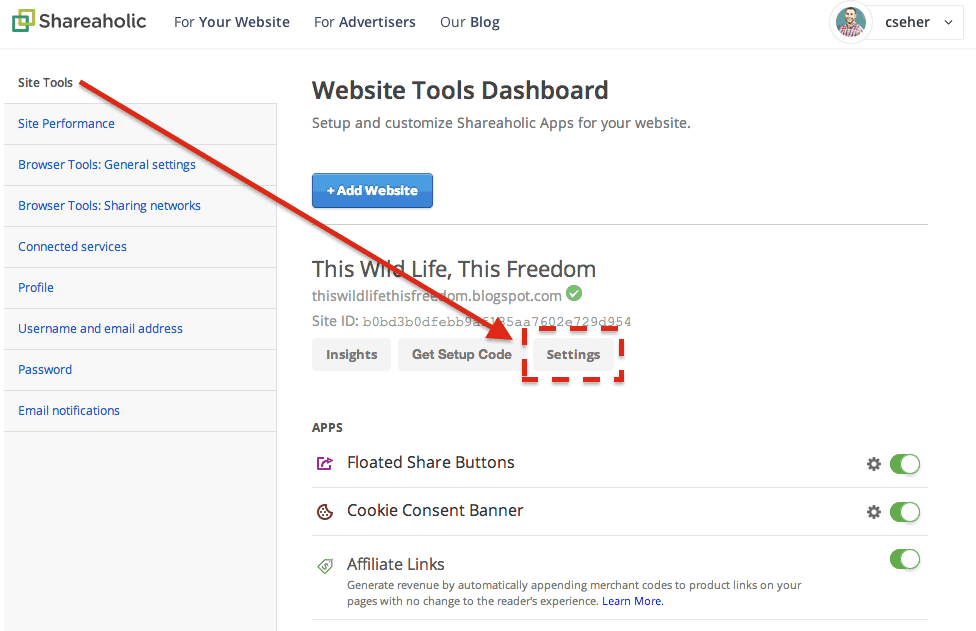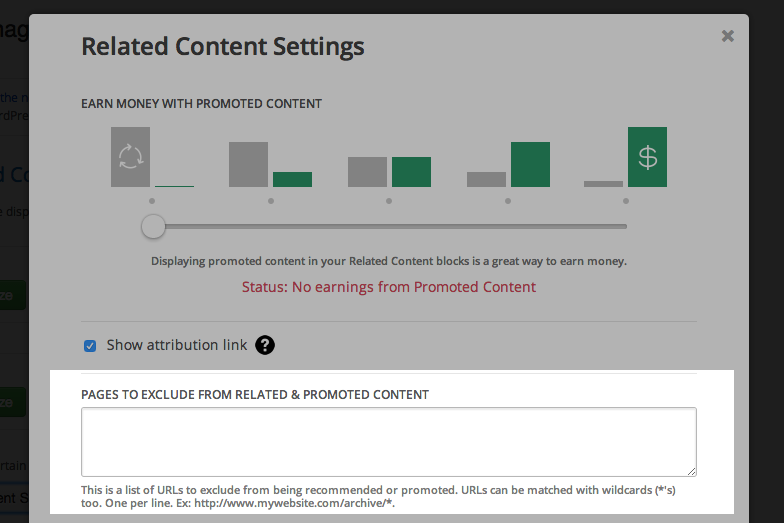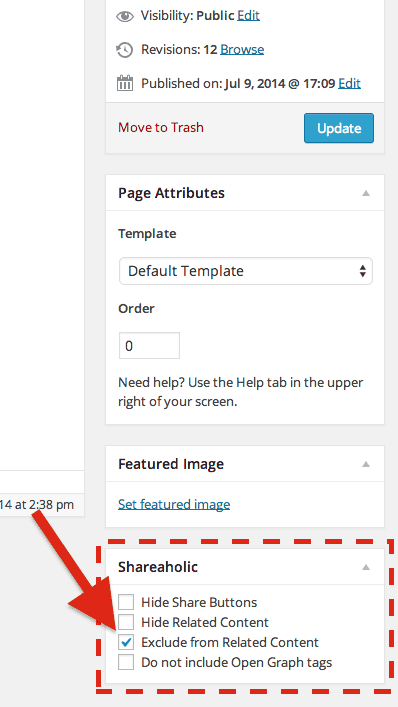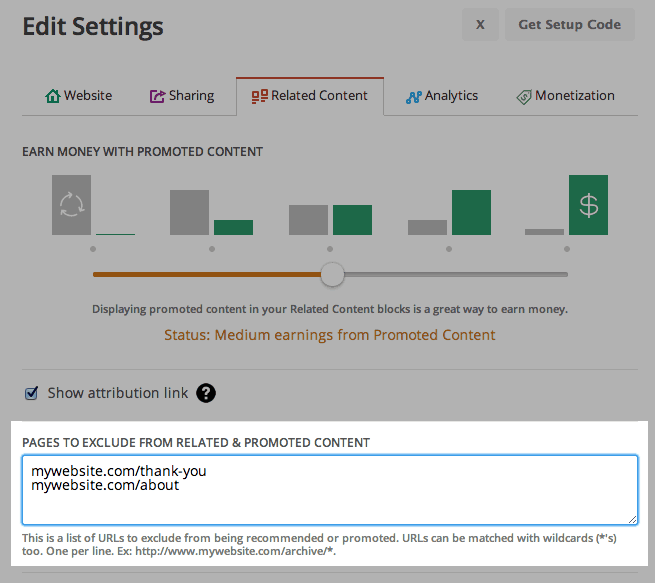At Shareaholic our publishers are our priority, and we know that your priority is creating the best possible experience for your readers.
Use our Related Content app and you extend your reach by connecting your readers with content they may love.
In this article, you’ll find step-by-step instructions walking you through how to fully customize our related content feature to fit your site with both design and content settings that are right at your fingertips.
How to Edit your Related Content Theme and Headline
WordPress Plugin Instructions
- Select App Manager
- Under Related & Promoted Content you will see four different locations where you can choose to enable the feature: Post, Page, Index, and Category
- For each location, you can click the Customize button.
- Within these Customize menus, you may write a custom Headline and select a Theme that best fits with your page for that location.
Shareaholic.com Instructions
- Log in to your Shareaholic account (Don’t have Related Content installed? Check out our easy installation instructions!)
- Next, click the settings icon next to the Related Content location that you would like to customize (e.g. “Post Below Content”)
- You can then write your own Headline Text and select a Theme that best fits your page.
Editing How Many Promoted & Related Posts Appear
WordPress Plugin Instructions
- In the App Manager section of the plugin, click the Edit Related Content Settings button.
- Use the slider to edit how many Promoted and Related posts are displayed. Learn what each level of the slider means.
Shareaholic.com Instructions
- Log in to your Shareaholic account.
- Click the Settings button under your website title in the Site Tools dashboard.
- Select the Related Content Tab.
- Use the slider to edit how many Promoted vs. Related posts are displayed. Learn what each level of the slider means.
How to Exclude Pages From Being Recommended
You may want to exclude certain pages on your blog or website from being recommended, such as ‘thank you’ or ‘contact us’ pages. For such cases, we have simple options available to quickly filter content from appearing in the Related Content app.
WordPress Plugin Instructions
There are two ways to exclude pages from related content using the Shareaholic WordPress plugin.
From the Shareaholic plugin App Manager
- Click on the Edit Related Content Settings button in the plugin App Manager.
- Paste webpage urls into the Pages to Exclude from Related and Promoted Content box and click Save Settings.
From individual Pages and Posts
- Locate the post you want to exclude and click Edit Post.
- In the lower right portion of the page, you’ll see a Shareaholic box
- Use the checkboxes to exclude this post from being recommended.
- Pro tip: you can also use this section to remove the Related Content app from appearing on individual posts/pages.
Exclude pages from being recommended via Shareaholic.com
- Log in to your Shareaholic account and click on Site Tools.
- Click the Settings button next to the listing of your website.
- Select the Related Content tab
- Paste webpage urls into the Pages to Exclude from Related and Promoted Content box and click Save Settings.
More Goodies
Learn how to earn revenue from your content with our brand new related content ads feature!